Featured Categories
Show Featured Categories
To display Featured Categories on your homepage:
- Go to Storefront > Theme > Customize Theme Styles > Home Page.
- Check the checkbox labeled "Show featured categories".
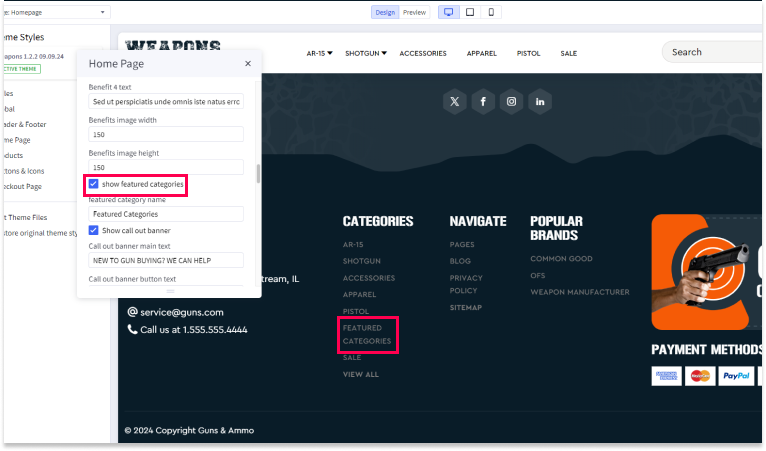
Create Main Category
To create a main category for your Featured Categories:
- Create a main category in your store, and name it "Featured Categories" or a name of your choosing.
- Go to Storefront > Theme > Customize Theme Styles > Home Page > Featured Category Name.
- Enter the exact name of the category you created.
- Save your changes.
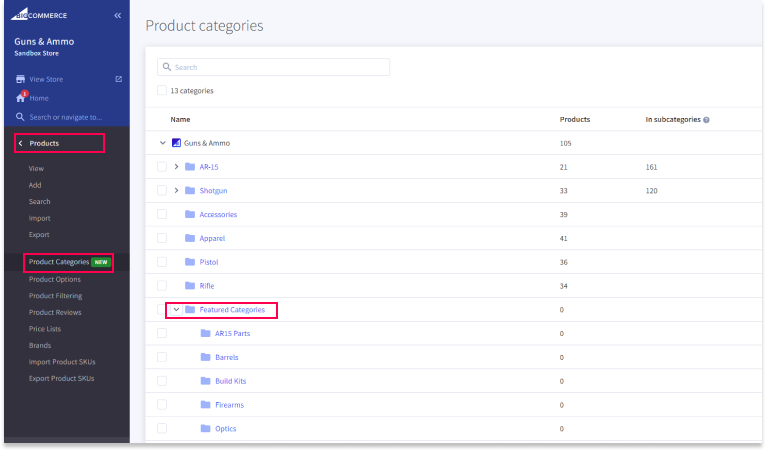
Create Subcategories
To add subcategories within your Featured Categories, Products > Product Categories > Featured Categories.
- To add subcategories to product categories you need to be on the Product Categories page. Once you have identified the category you wish you add a sub category to, select the three dots on the far right of the page. From the opened drop down menu, select “Create sub-category”
- To emulate what we have done on the theme each sub category will need to have an image assigned to it. We recommend an image size of 600px by 500px, or a size that maintains a similar aspect ratio.
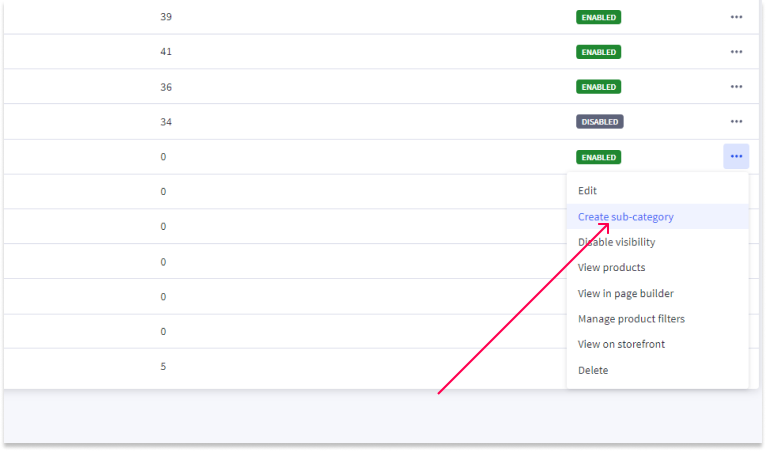
Instructions for Adding Images to Subcategories
To add images to your subcategories, follow these steps:
- Go to Products > Product Categories.
- Select the subcategory of your choice by clicking on it.
- Scroll down to the section labeled Category Image.
- To upload an image, you can either Drag & Drop the image file or click Choose File to browse and upload the image from your computer.
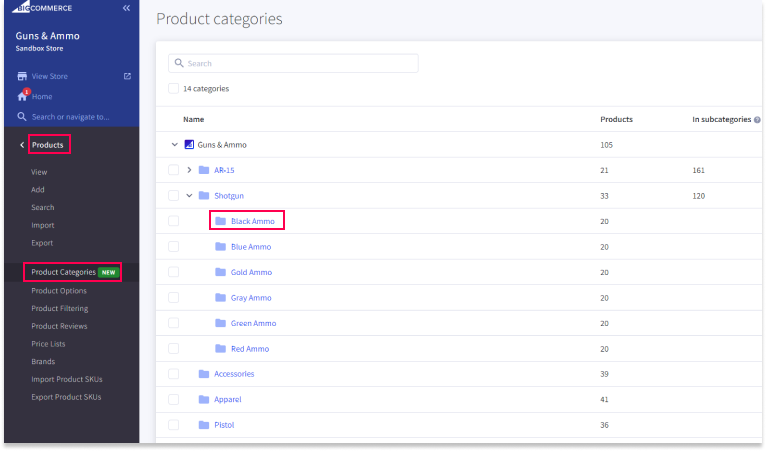
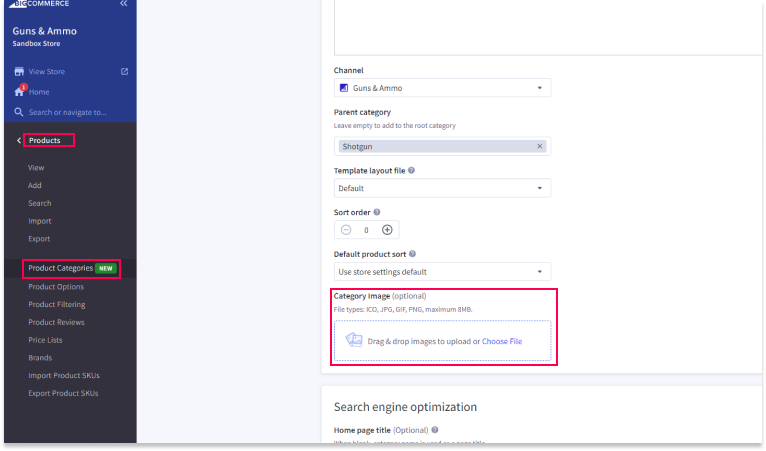
Save and Publish
After making all your settings changes, be sure to save your theme and publish it to apply the changes to your live site.

