Instructions for Accessing Product Sales Badge Settings
To customize the appearance and functionality of the product sales badge , follow these steps:
- Go to Storefront and select Theme > Customize.
- In the Theme Styles menu, scroll down and locate the Products tab, there you will find Product sale badges this is where you can control varius settings within the badge.
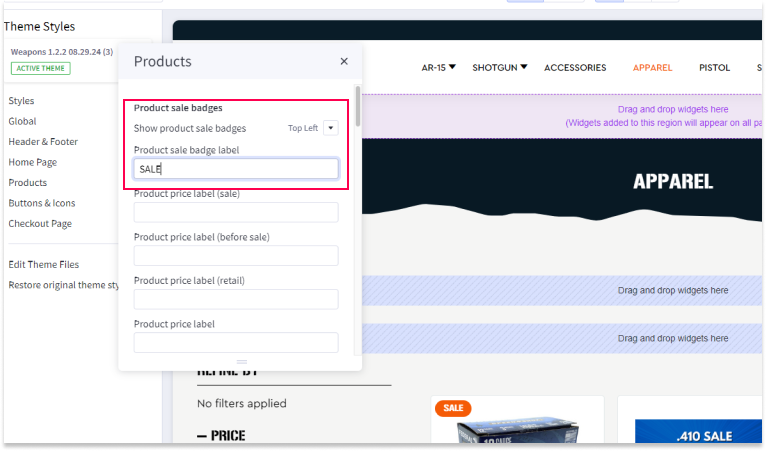
Changing Text in Product Sales Badge Label
To customize the text that appears on the product sales badge, follow these steps:
- Go to Storefront and select Theme > Customize.
- Go to the Theme Styles menu and select Products.
- Scroll down to the Product Sales Badge section.
- In the Product sale badge label field, enter the desired text you want to display on the product sales badge (e.g., "On Sale," "50% Off").
- Preview your changes to ensure they look as intended.
- Once satisfied, click Save and Publish to apply the changes to your store.
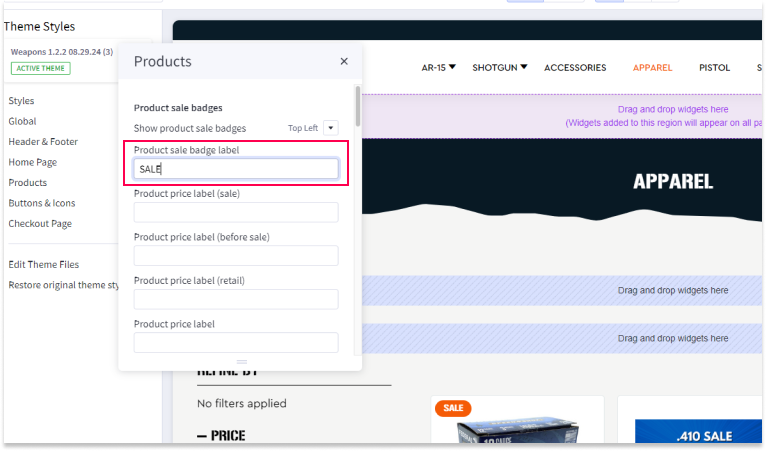
Changing the Placement of the Product Sales Badge
To change where the product sales badge appears on product images, use the Show Product Sales Badge dropdown menu by following these steps:
- Go to Storefront and select Theme > Customize.
- In the Theme Styles menu, navigate to the Products section.
- Scroll down to the Product Sales Badge settings.
- Locate the Show Product Sales Badge dropdown.
- From the dropdown menu, choose the placement for the badge Top Left, Top Left, Diagnol,Burst,or None.
- Preview your changes to ensure the badge is positioned correctly on the product images.
- Once you're satisfied with the placement, click Save and Publish to update your live store.


