Instructions for Accessing Product Display Settings
Customizing your product display settings can greatly improve the overall shopping experience by offering flexibility in how products are shown across various sections of your store. Follow these steps to access and modify your product display settings:
Storefront > Theme > Customize > Theme Styles > Products > Product Display Settings
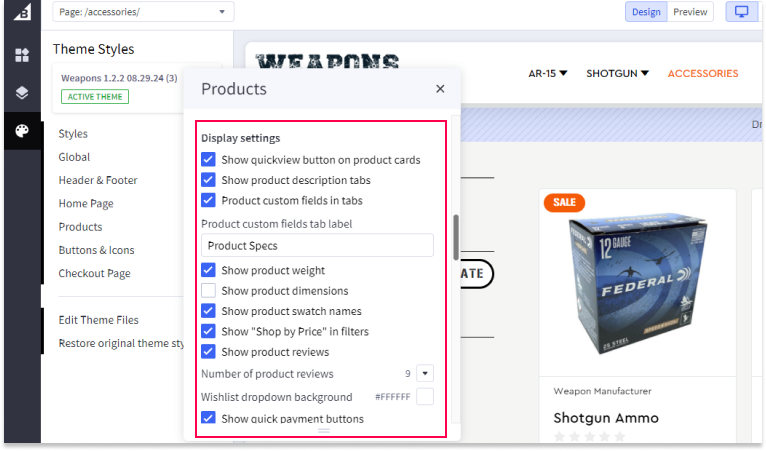
Show Quickview Button on Product Cards
The Quickview feature allows customers to quickly access product details without leaving the category page, making browsing faster and more convenient. To enable this feature:
-
Go to Storefront and select Theme > Customize.
- Scroll down to the section titled "Show quickview button on product cards".
- Check the box next to Show quickview button on product cards to display the quickview button on each product card within the category section.
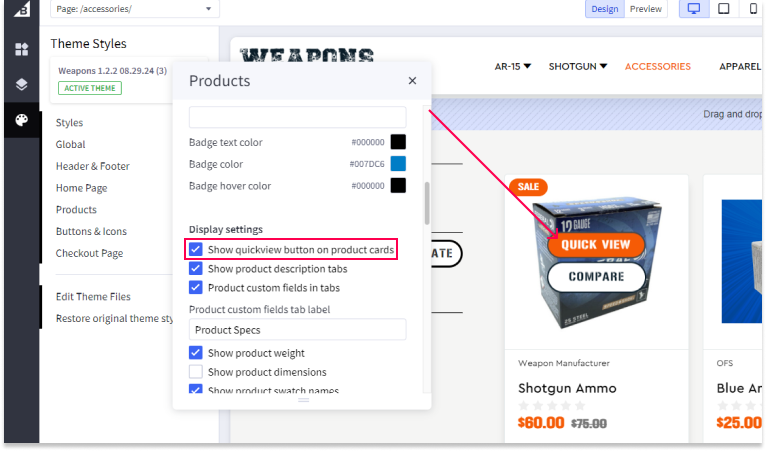
Enabling this feature provides a smoother user experience, allowing customers to view essential product information instantly.
Selecting the Number of Products to Display
You can adjust the number of products shown on the category page, brand page, search results page, and product pages to offer a more tailored browsing experience. Here’s how to do it:
-
Go to Storefront and select Theme > Customize.
- Within the Product Display Settings section, locate the dropdown menu under each page type (e.g., category page, brand page, search results page).
- Select the number of products you want to display per page. Options typically range from 12 to 16 products, but you may have other options depending on the theme.
- Choose the desired number for each page type, allowing you to customize the shopping experience based on the type of page and the volume of products.
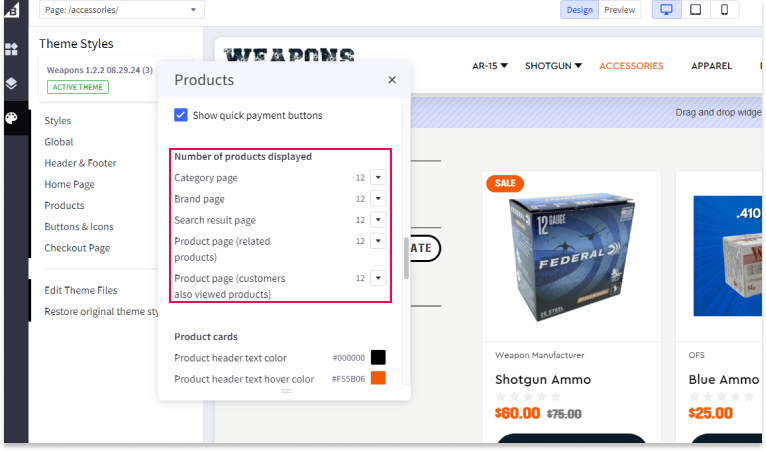
Adjusting the number of products displayed helps improve navigation and shopping flow by showing the optimal number of products on each page based on your preferences.
After you have made all the necessary changes to the product display settings, remember to Save and Publish your theme to apply the updates across your store.

