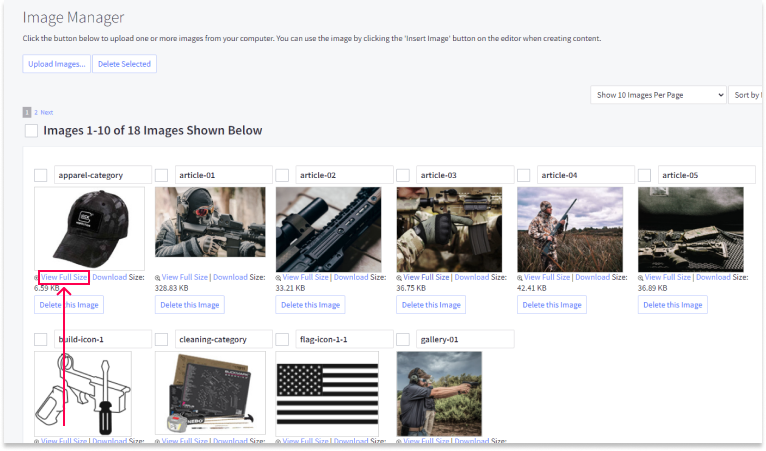For proper instructions please read this article by BigCommerce, https://support.bigcommerce.com/s/article/The-Bigcommerce-Themes-Marketplace?language=en_US
Uploading Images
1. Go to Storefront › Image Manager, then click Upload Images.
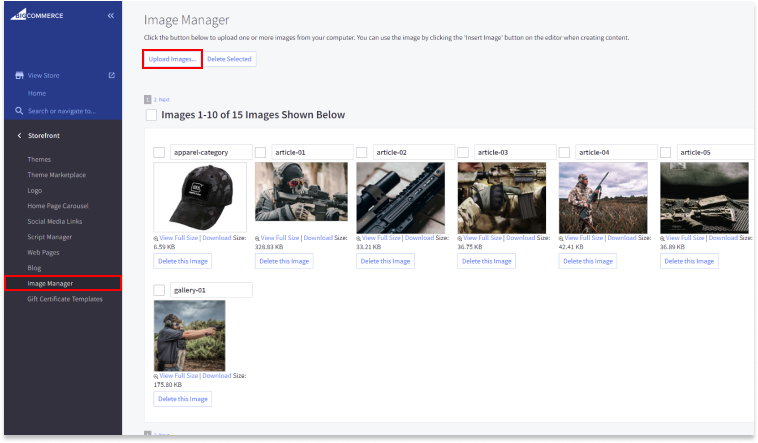
2. In the popup that appears, click Choose File (or Browse) and select an image from your computer.
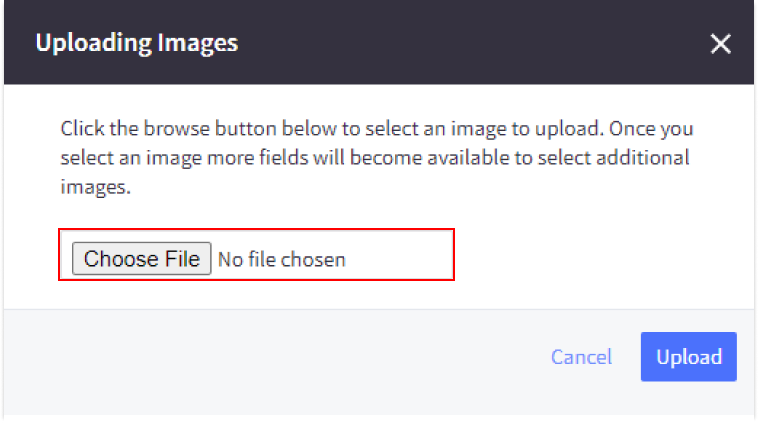
3. Repeat Step 2 for each additional image you want to upload. When you are finished, click Upload.
4. After processing, new images will appear under Image Manager.
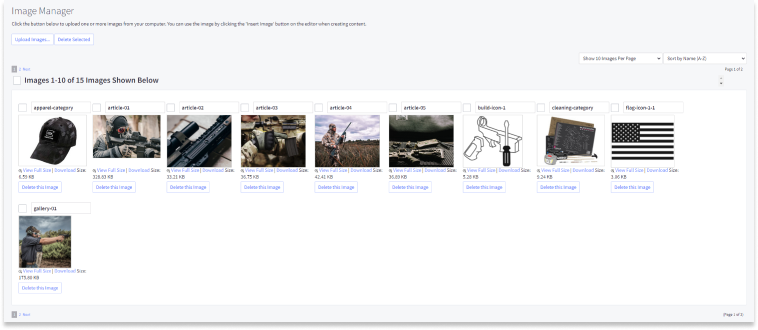
Grabbing Image URL Path
Once your image is uploaded, follow these steps to grab the proper image URL path:
- Go to Storefront > Image Manager.
- Click on the image you just uploaded to View Full Size.
- Once the full-size image opens, grab the image path by copying the entire URL from your browser's address bar.
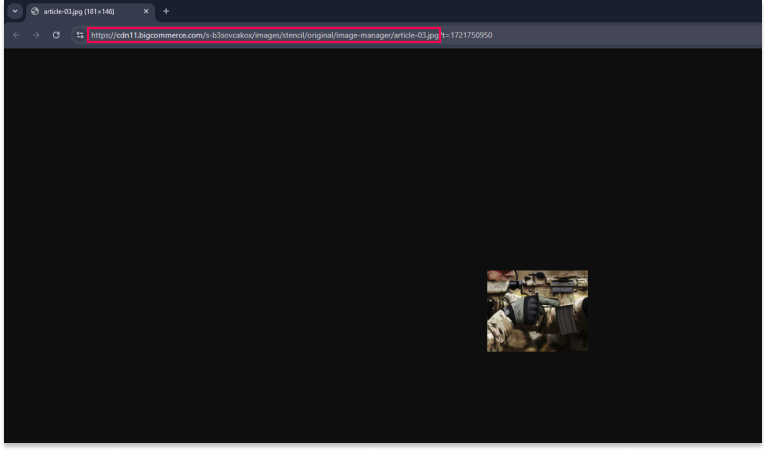
- Once you Grab the path put in desired location that is is needed in.