About Company Section
Show About Company Section
To display the About Company section on your home page:
- Go to Storefront > Theme > Customize > Theme Styles > Home Page.
- Check the checkbox labeled "Show about Company Section".
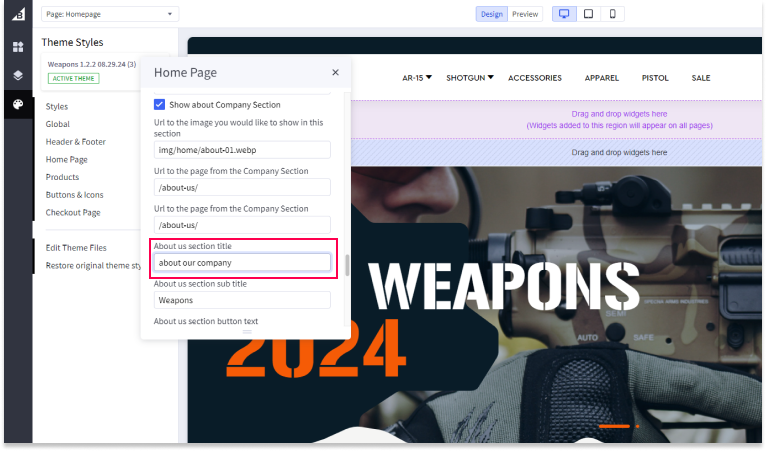
About Company Image
To set the image for the About Company section:
- Enter the path to the image URL you have previously uploaded via Image Manager.
- For optimal display, we recommend an image size of 1000px by 600px.
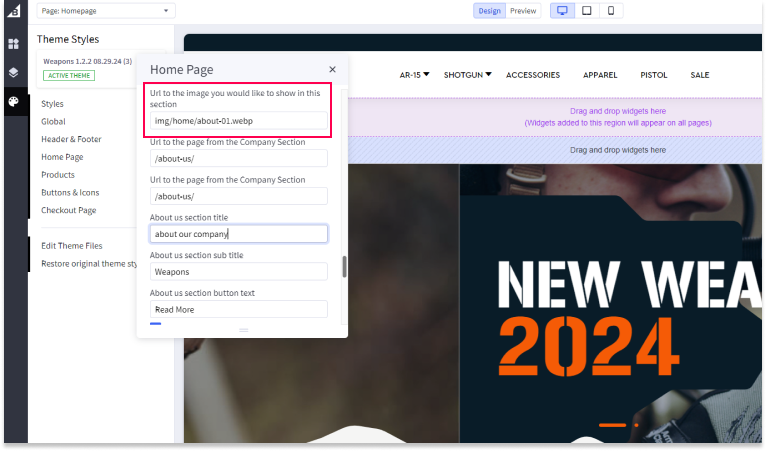
About Company URL
To set the URL for the About Company section:
- Enter the URL you want to link to from this section in the "About Company URL" field (e.g., "/about-us/").
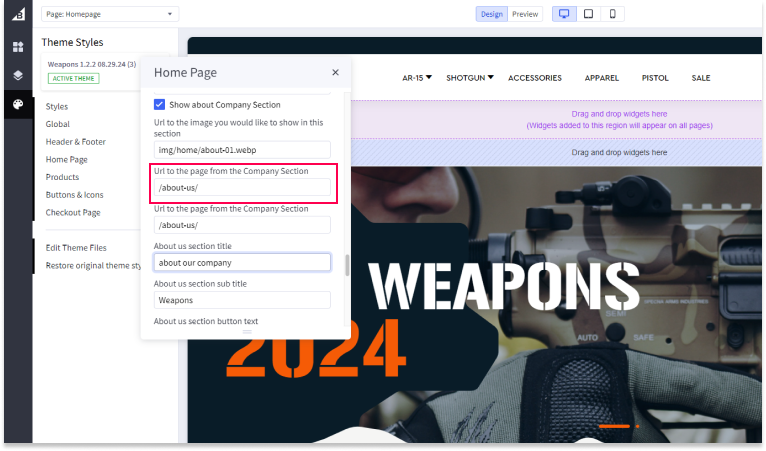
About Company Title
To set the main title for the About Company section:
- Enter your desired title in the "About Company Title" field (e.g., "about our company").
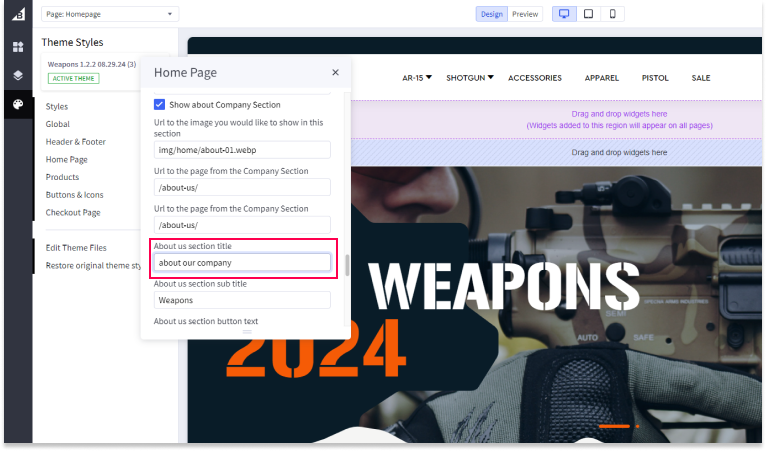
About Company Subtitle
To set the subtitle for the About Company section:
- Enter your desired subtitle in the "About Company Subtitle" field (e.g., "Weapons").
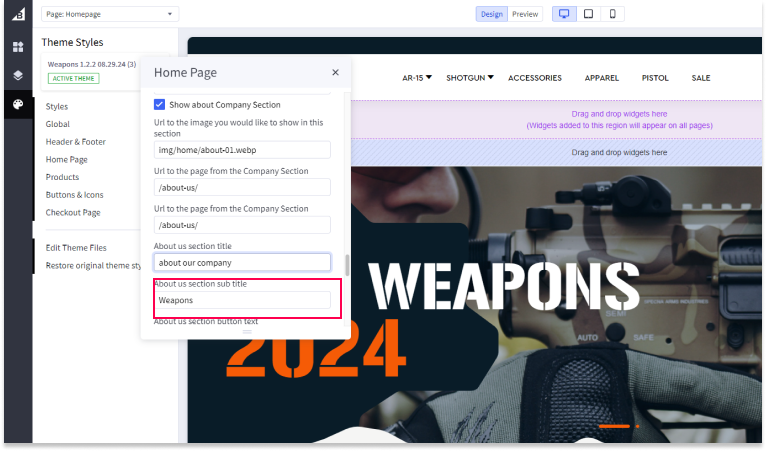
About Company Button Text
To set the text for the button in the About Company section:
- Enter your desired button text in the "About Company Button Text" field (e.g., "Read More").
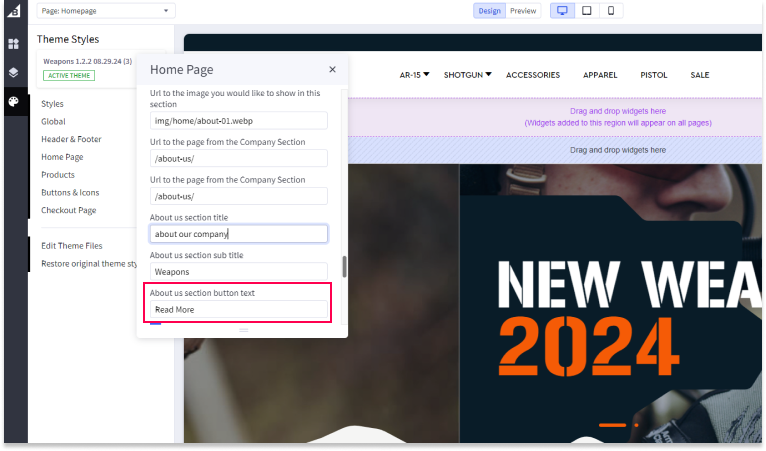
Main Text
To set the main text for the About Company section:
- Go to Storefront > Theme > Customize.
- Click the Design Tab.
- Scroll down to About Our Company.
- Enter your desired text into the text box.
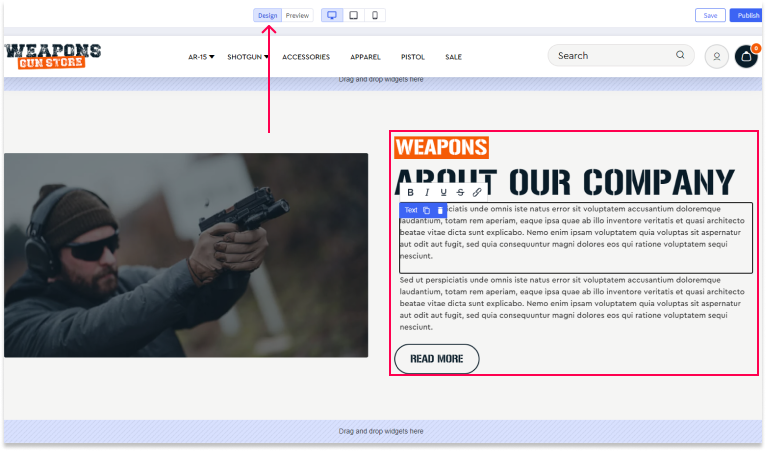
Save and Publish
After making all your settings changes, be sure to save your theme and publish it to apply the changes to your live site.

