Show Gift Certificate Image in Footer
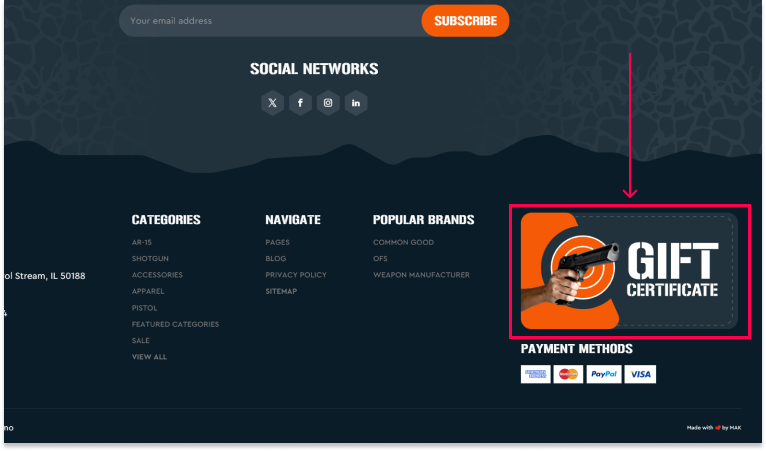 Storefront > Theme > Customize Theme Styles > Header & Footer > Scroll to Footer.
Storefront > Theme > Customize Theme Styles > Header & Footer > Scroll to Footer.
Enabling Gift Certificates
To display a Gift Certificate image in your footer, follow these steps:
- First, enable Gift Certificates by navigating to Marketing > Gift Certificates in your BigCommerce admin panel.
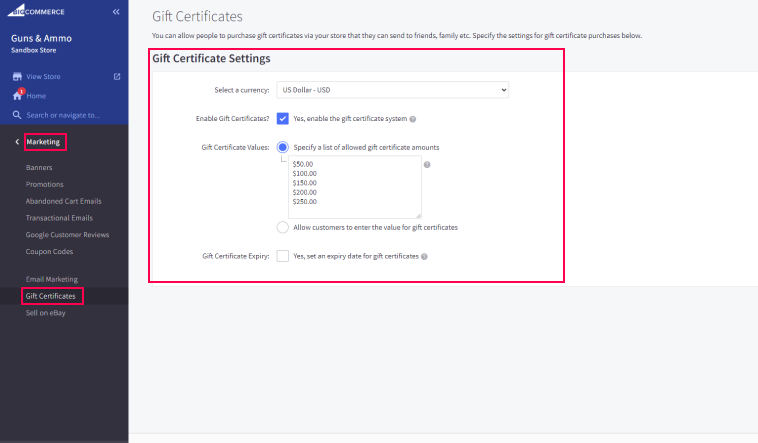
Uploading Your Gift Certificate Image
After enabling Gift Certificates:
- Create an image for your Gift Certificate display.
- Upload the image via Image Manager.
The recommended size of the gift certificate image is 450px by 240px.
After making your changes, don't forget to save and publish your theme.
Copying the Image URL Path
- After uploading the image, click on the image thumbnail to open it in full size.
- Copy the entire URL from your browser’s address bar. This is the image path that you'll need to enter in the "Url for Gift Certificate Image" field.

Adding the Image to the Footer
Next, add the image to your footer:
- Go to Storefront > Theme > Customize > Theme Styles > Header & Footer > Footer.
- Enter your image URL in the field labeled "Url for Gift Certificate Image".
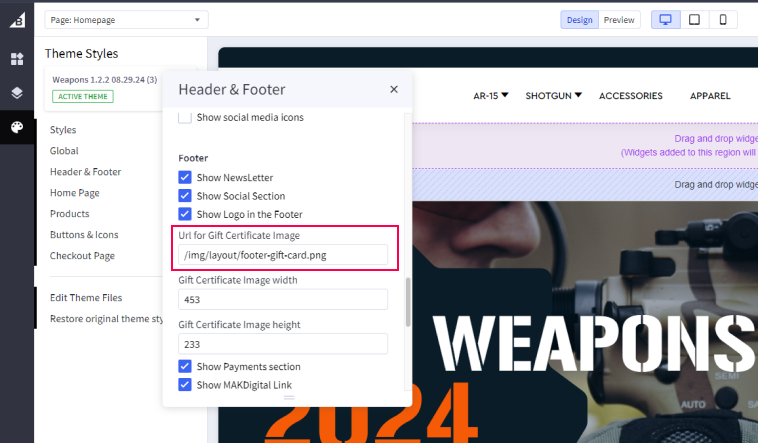
We recommend using an image with the dimensions 450px by 240px. In the Image width and Image height fields, enter the corresponding dimensions to ensure the image displays correctly.

