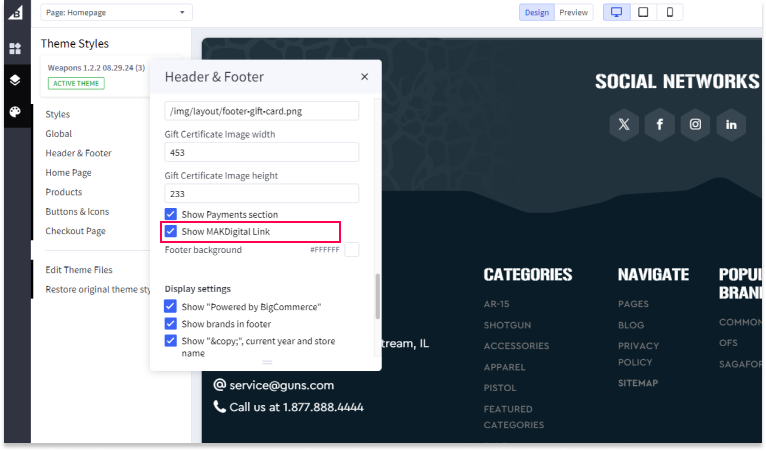Footer Display Settings
Display Popular Brands in Footer
To show popular brands in your store's footer, follow these steps:
- Add your brands under Products > Brands.
- Assign the brands to the appropriate products by going to Products > View products > Click on product of choice.
- Go to Theme > Header & Footer and check the checkbox labeled "Show brands in footer".
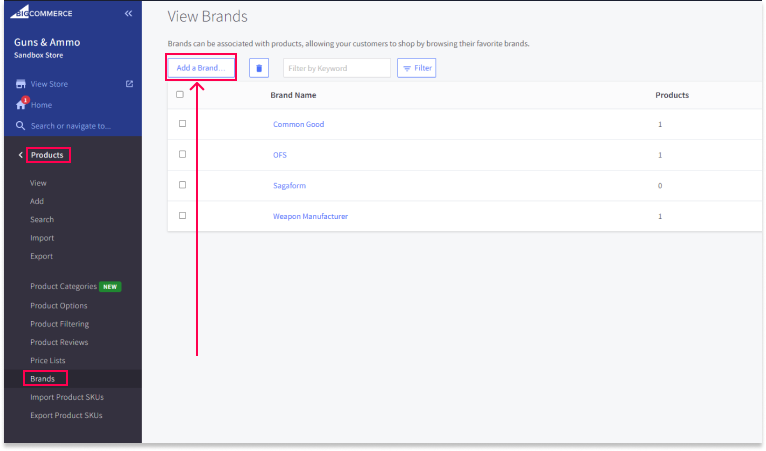
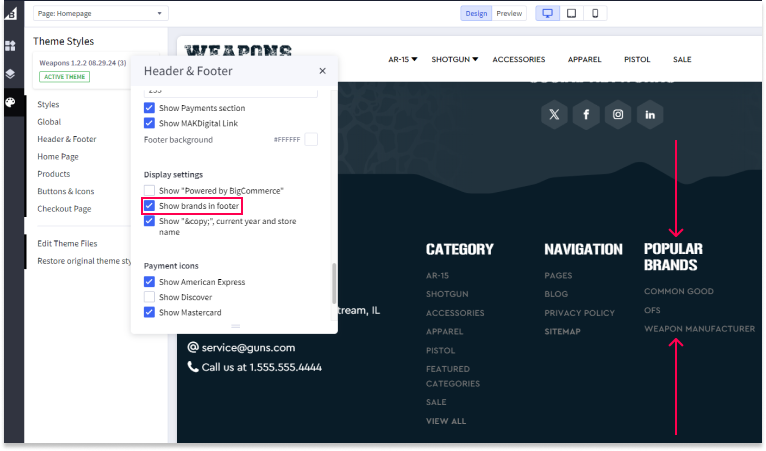
Please note that updating the logo may take up to 30 minutes or longer to appear in the footer
After making your changes, don't forget to save and publish your theme.
Show Company Copyright Notice
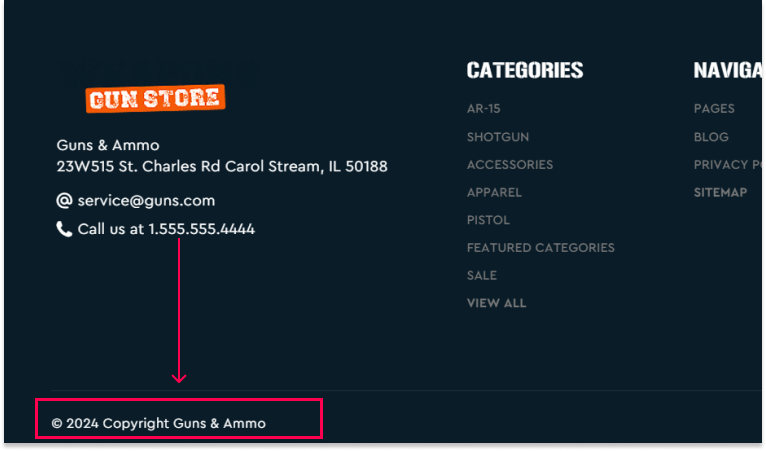
To display the company copyright notice in your footer:
- Go to Storefront > Theme > Customize > Theme Styles > Header & Footer.
- Check the checkbox labeled "Show copyright current year and store name".
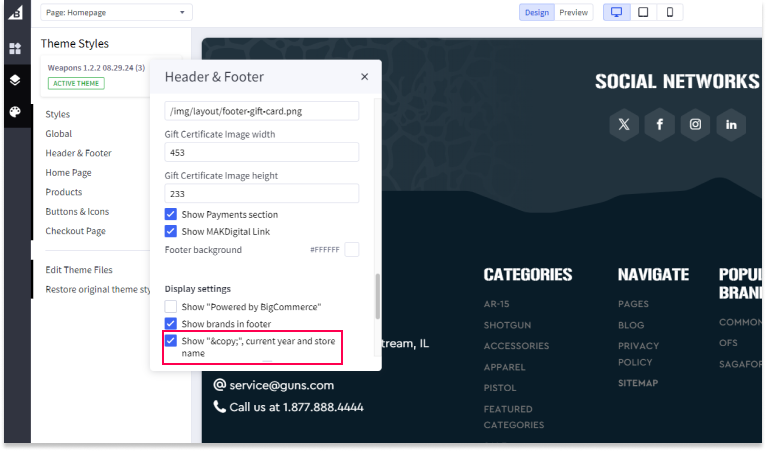
After making your changes, don't forget to save and publish your theme.
Show Powered by BigCommerce Notice
To display the "Powered by BigCommerce" notice in your footer:
- Go to Storefront > Theme > Customize > Theme Styles > Header & Footer.
- Check the checkbox labeled "Show Powered by BigCommerce".
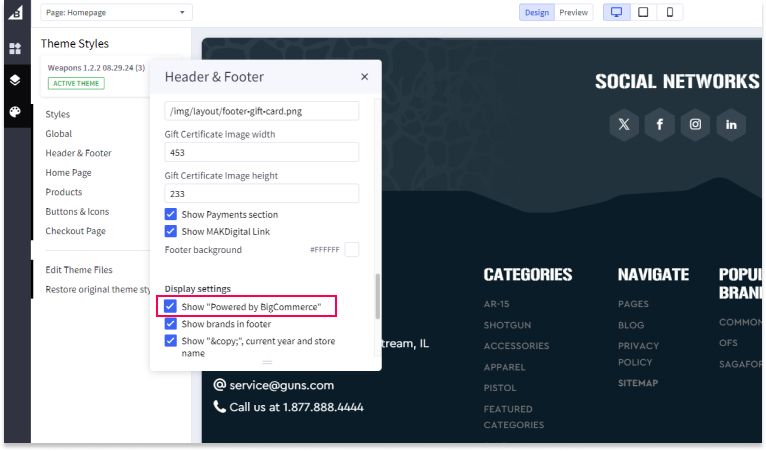
After making your changes, don't forget to save and publish your theme.
Show MAKDigital Link
To display the MAKDigital link in your footer:
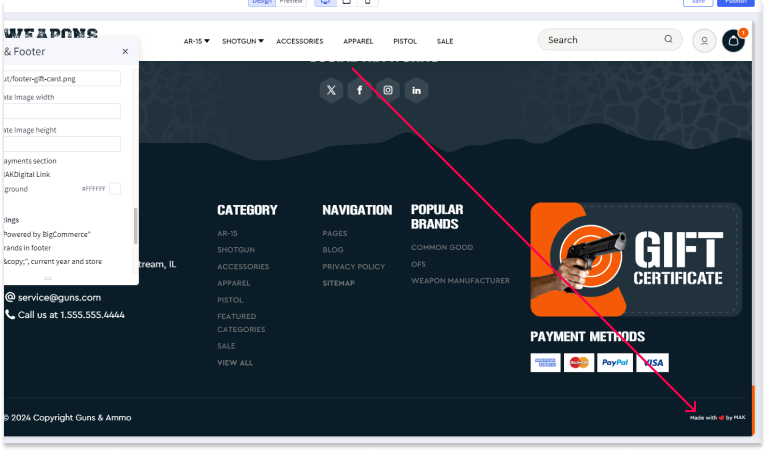
- Go to Storefront > Theme > Customize > Theme Styles > Header & Footer.
- Check the checkbox labeled "Show MAKDigital Link".